Installing Linux 2023 – Amazon EC2 AWS Basic Installation
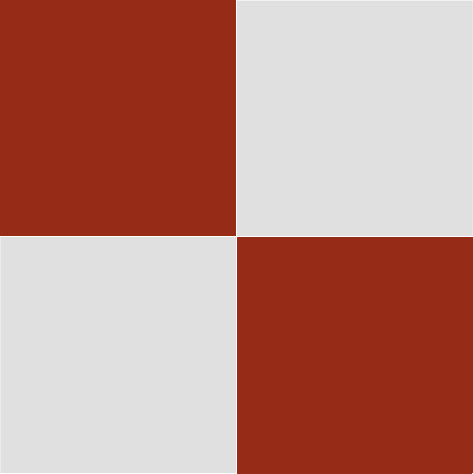

Installing Linux 2023 – Amazon EC2 AWS Basic Installation
EC2 Menu
EC2 Menu 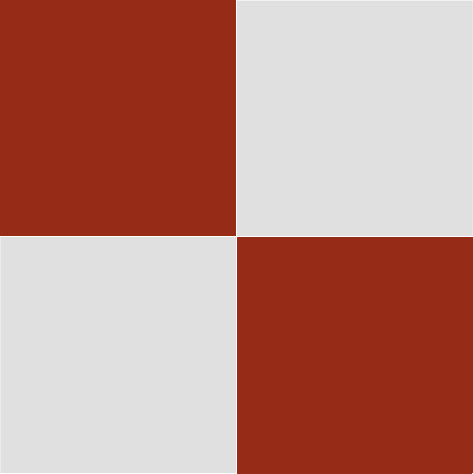
Basic EC2 Linux 2023 Installation Configuration
These steps are used before adding “dnf” packages for WordPress.
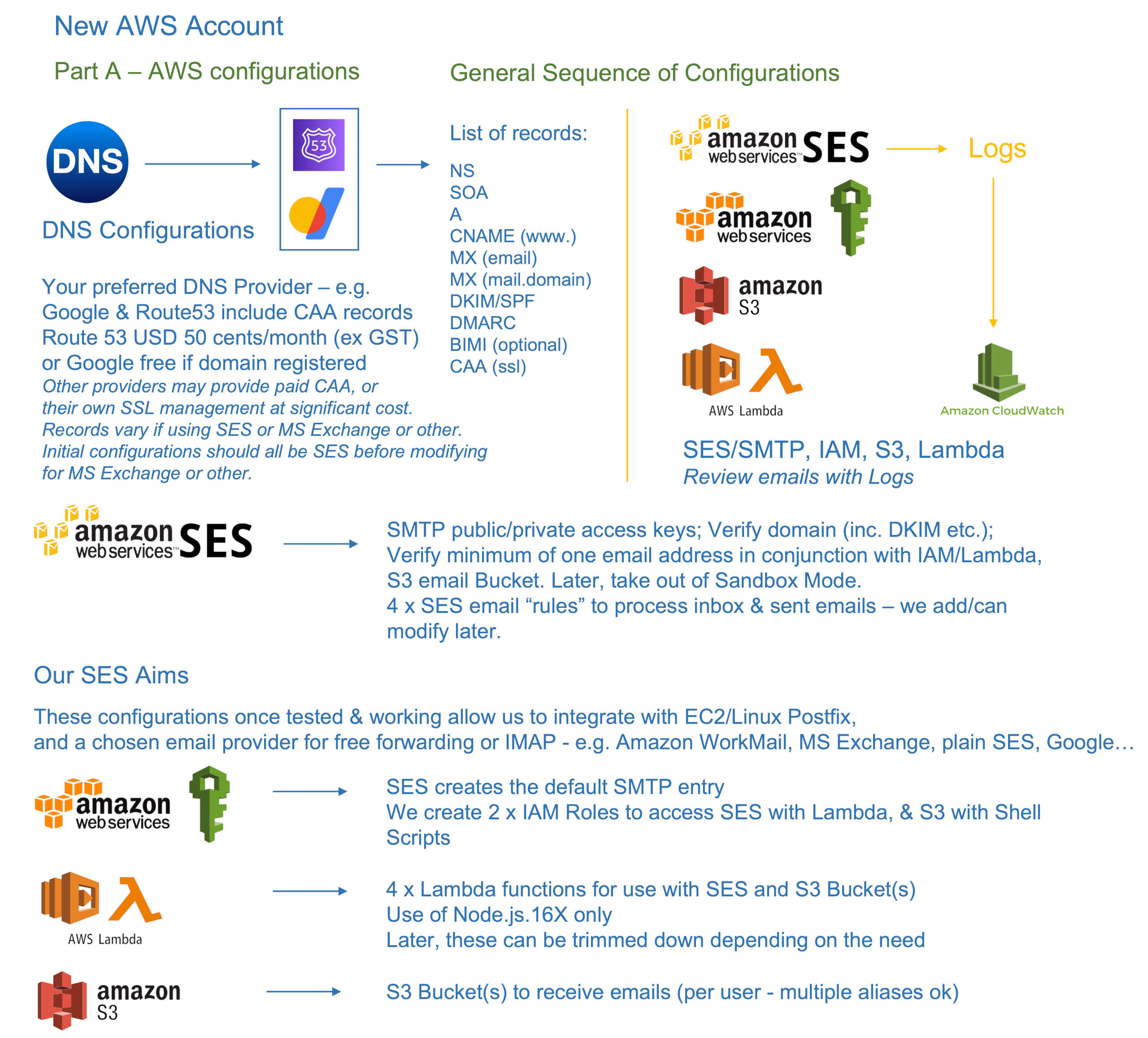
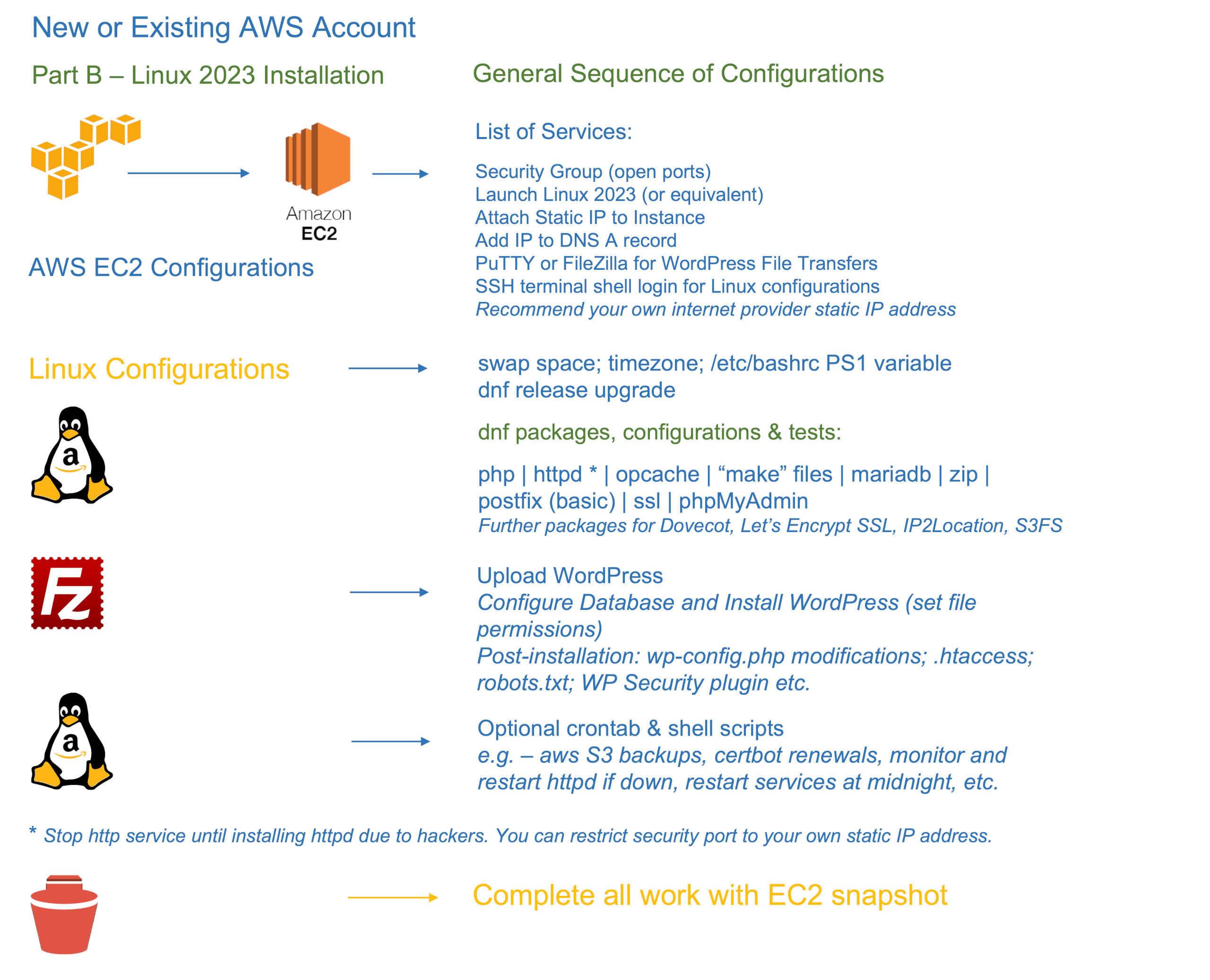
When I do a terminal shell login, I type:
$ sudo su
# set -o vi
# export EXINIT=’set noautoindent’. –> I don’t like the editor indenting code my behalf.
When I refer to “vi” you may have another preferred editor. Do not cut and paste my comments in square brackets. Replace “Australia/Brisbane” with your own country/city.
[log in as root: sudo su, then set -o vi for the vi editor] [for a fresh/new instance, set up swap space before anything else. Greater than 1GB is of no use on these general instances:] echo "vm.swappiness=10" >> /etc/sysctl.conf echo "vm.vfs_cache_pressure=200" >> /etc/sysctl.conf sysctl -w vm.swappiness=10 sysctl -w vm.vfs_cache_pressure=200 dd if=/dev/zero of=/swapfile bs=1024 count=1048576 mkswap /swapfile chmod 600 /swapfile swapon /swapfile echo "/swapfile swap swap defaults 0 0" >> /etc/fstab free -m [Use your own Country/City:] a="Australia/Brisbane";export a;echo $a ln -sf /usr/share/zoneinfo/$a /etc/localtime date [Change /etc/bashrc. I use this:] vi /etc/bashrc # [ "$PS1" = "\\s-\\v\\\$ " ] && PS1="[\u@\h \W]\\$ " [ "$PS1" = "\\s-\\v\\\$ " ] && PS1="[\u@DOMAIN.AU: \w]\\$ " [save and exit] vi /etc/selinux/config # SELINUX=permissive SELINUX=disabled [save and exit] dnf check-release-update [Do the update before adding the packages below. e.g. dnf update --releasever=2022.0.20221019] sync;sync;reboot
Log back in as root.
vi /etc/selinux/config # SELINUX=permissive SELINUX=disabled [save and exit]
Create your backup user login for emergencies, to allow connection to the Ec2 Connect Serial Console
There may be an error not related to anything we do: [sss_cache] [sysdb_domain_cache_connect] (0x0010): DB version too old [0.22], expected [0.23] for domain implicit_files! Higher version of database is expected! In order to upgrade the database, you must run SSSD. Removing cache files in /var/lib/sss/db should fix the issue, but note that removing cache files will also remove all of your cached credentials. Could not open available domains To fix this, cd /var/lib/sss/db rm * sss_cache -E Then add the user and so forth below [Add a user, e.g. snoopy] adduser snoopy [Give snoopy a password:] passwd snoopy [Add snoopy to /etc/sudoers - note, when using the vi editor, go to the end of the file (SHIFT G), and append the entry. Then use :w! to save the entry] vi /etc/sudoers snoopy ALL=(ALL) NOPASSWD:ALL [Exit the file after saving with SHIFT ZZ] [Add the user to groups wheel and root:] sudo usermod -aG wheel snoopy; sudo usermod -aG root snoopy
You can monitor the website is up with the free service from uptimerobot.com.
You can check if your swap space (free -m) is too high. e.g. approaching 300 is problematic. This is checked at midnight.
cd /home/ec2-user
vi services.sh
#!/bin/sh
let g=280
let f=0
h=`free -m|grep Swap|awk '{print $3}'`
let f="$h"
if [ $f -le $g ] ; then
:
else
d=`date`
/usr/bin/systemctl stop httpd
/usr/bin/systemctl stop mariadb
/usr/bin/systemctl stop php-fpm
/usr/bin/systemctl start php-fpm
/usr/bin/systemctl start mariadb
/usr/bin/systemctl start httpd
k=`free -m|grep Swap|awk '{print $3}'`
echo services.sh: date: $d freespace before: $h freespace after: $k>> /home/ec2-user/info.log
fi
exit
crontab -e
0 0 * * * /home/ec2-user/services.sh
